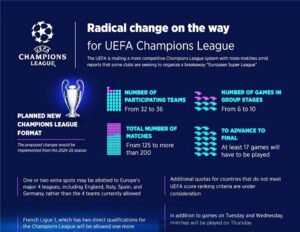A Comprehensive Guide to Installing IPTV on Apple TV
Step 1: Check Compatibility
Firstly, ensure that your Apple TV model is compatible with IPTV apps. Most recent models of Apple TV support third-party apps, including IPTV apps, making it easier to stream content from various sources.
Step 2: Install an IPTV App
- Access the App Store: On your Apple TV, navigate to the App Store using the remote control.
- Search for IPTV Apps: In the App Store, search for IPTV apps such as IPTV Smarters, GSE Smart IPTV, or any other IPTV app of your choice.
- Download and Install: Once you find the desired IPTV app, click on “Get” or “Install” to download and install it on your Apple TV.
Step 3: Configure the IPTV App
- Launch the App: After installation, open the IPTV app on your Apple TV.
- Enter Subscription Details: The app will prompt you to enter your IPTV subscription details, including your username, password, and server URL. This information is typically provided by your IPTV service provider.
- Customize Settings: Depending on the app, you may have options to customize settings such as channel layout, EPG (Electronic Program Guide) integration, and video playback preferences.
Step 4: Enjoy IPTV Content
Once you’ve configured the IPTV app with your subscription details, you’re ready to start streaming IPTV content on your Apple TV.
Tips for an Enhanced Experience
- High-Speed Internet: Ensure you have a stable and high-speed internet connection for smooth streaming of IPTV content.
- Compatible Formats: Check if your IPTV app supports the video formats used by your IPTV service provider to avoid playback issues.
- Regular Updates: Keep your IPTV app and Apple TV software updated to access new features and security enhancements.